Instructions to Install Free Fire on Computer with Bluestacks
Hay guys - Instructions to Install Free Fire on Computer with Bluestacks- In this article, I want to guide you to install Free Fire game on computer using Bluestacks from A-Z.
The survival shooter game that consumes a lot of people's PC keyboards and laptops is Garena Free Fire. This game has long been released on the mobile version. But now, you can play Garena Free Fire on your computer easily via Android emulators, especially Bluestacks.
If you don't know how to install Free Fire game on your computer with Bluestack emulator, please refer to the article below, it will guide you from A - Z, to help newcomers to do it more easily.
Before we start, let's learn a little about the Free Fire Game, basically like many other survival games (Pupg Mobile, Rules of Survival, ..), in the game you will get Drop combat on a desert island (there will be many maps for you to choose from) ) ) ) ), your mission after falling on this island is to find weapons, items,.. and fight to destroy the enemy. The goal is to be the last survivor, the higher the rank, the higher experience points you will receive.
1. How to play Free Fire on PC?
The process so that you can play the Free Fire game on your computer is:
First you need to install the Andoid Bluestacks emulator on your computer and log in to your Gmail account.
Then open the Bluestacks software and download the Free Fire game.
Finally, war.
Once you know how to do it, scroll down to see how to do it in detail.
2. Install Bluestacks emulator on your computer
You can visit below link to download Bluestacks Android emulator
After downloading to your computer, install it as follows.
Step 1: Right click on BlueStacksMicroInstaller.exe file => select Run as Administrator.
Step 2: The installation interface appears, click Install now to install. The default installation path is C:\ProgramData\BlueStacks, you can click Customize installation to reset the installation path.
Then the system will automatically install and your task is to wait until the software is installed.
Follow the steps below to proceed with account login to Bluestacks.
Step 3: After the installation is complete, open the Bluestacks software. If you open it for the first time, the system will ask you to log in to your Google Play account => click Sign in to sign in.
Note: You can use the Gmail account used on your phone to sign in.
Step 4: Select SIGN IN.
Step 5: Enter your Gmail account => click Next. Then enter the password => Next.
Step 6: Click I agree.
Step 7: Select More.
Step 8: Click Accept.
With the above steps you have completed the installation process and signed in with your Google account on BlueStacks, you can now download the Free Fire game or any other title you like, or any app (meaning you can use it as a smartphone).
After you have successfully installed the Bluestack emulator software on your computer, then please refer to the second part below to find out how to install Free Fire on your computer to fight.
2. Instructions to install Free Fire on your computer using Bluestacks
The steps are as follows.
Step 1: Open the Bluestacks emulator, on the main interface you enter the keyword "Garena Free Fire" in the search box => Enter.
The result appears, click Install to start downloading and installing Free Fire on the Bluestacks emulator.
Step 2: Currently, Free Fire has a capacity of over 700 MB, so feel free to work hard to get your computer to download and install it on Bluestacks.
Step 3: After Free Fire is successfully installed, click Open to launch the game in the Bluestacks emulator.
Step 4: You will now have 3 options.
Log in with your Facebook account (preferred).
Sign in with a Guest account (try it and no need to create an account).
Click More to enter your VK Free Fire account, if you don't have this account, please see the article on how to create a VK Garena Free Fire account.
In this example, I am logged in with my Facebook account.
Step 5: Below is the main interface of Free Fire on the Bluestacks emulator.
Note: If you are playing Free Fire for the first time, the system will ask you to choose a character, and if you have played before, you will immediately enter the interface.
Step 6: To enter the battle, you proceed to select the map (Map) and game mode (Solo or Squad), after selecting, click Start to start searching for the match.
Please wait a few moments for the system to find a match.
Press F to fall, remember to choose the right time and then jump.
This is Free Fire's interface when I entered the battle, I didn't pay attention, so I was crushed by the opponent :(
Thus the article on how to install free fire on your computer with bluestacks from A - Z until here is complete, please read carefully so that you can successfully install it, if there is a problem please comment below, I will answer as soon as possible. Hope you enjoy playing the game?



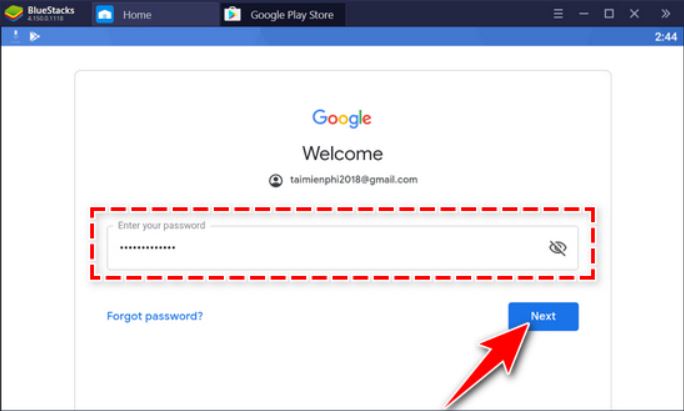


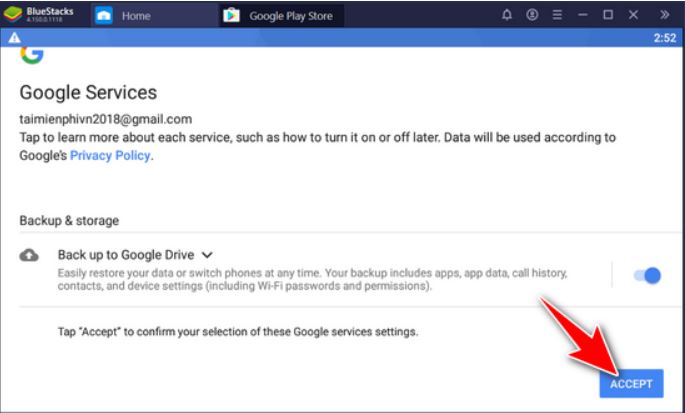

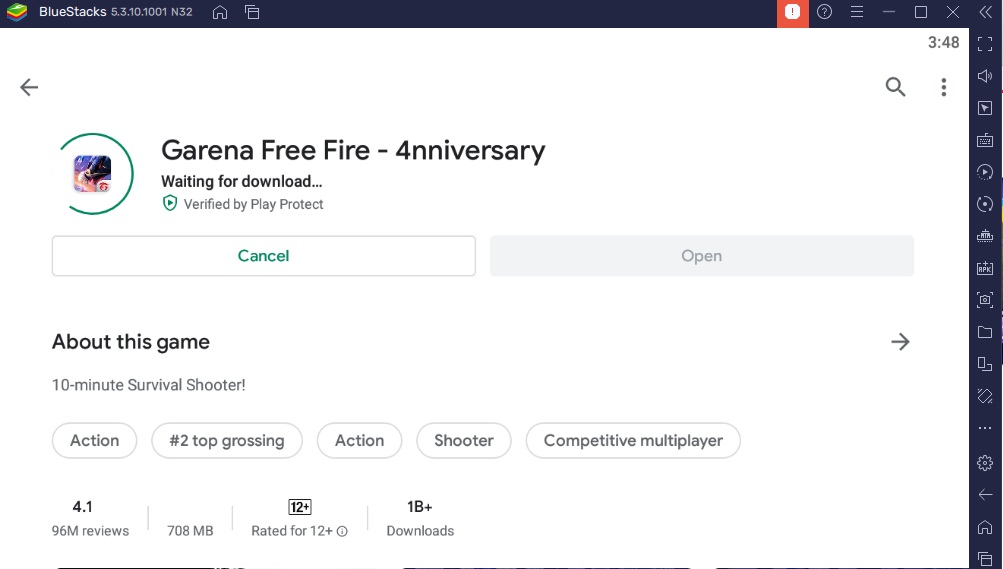
Post a Comment